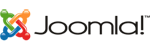Here’s a simple guide to connect your domain to Cloudflare and make your website more secure:
Step 1: Sign Up and Add Your Domain
- Create an Account on Cloudflare:
- Go to Cloudflare's website and sign up.
- Add Your Domain Name:
- After logging in enter your domain (e.g.,
yourdomain.com) and press continue.
- After logging in enter your domain (e.g.,

- Select free Plan and continue. Free plan is enough for basic security. But if you want more features you can select suitable plan for it.
- After you can add more websites on Cloudflare by clicking on the Add a Domain Button.
Step 2: Update DNS Settings
- Scan Your DNS Records or Add Records:
- Cloudflare will automatically scan and list your domain’s DNS records. Ensure all records are accurate.
- If the Cloudflare not scanned automatically you have to add your cPanel records manually one by one.

- cPanel >> Zone editor >> Manage of related domain
Here you can find your all DNS Records for your domain.

This is the interfaces of after adding cPanel DNS to Cloudflare.
cPanel Interface source of DNS

Cloudflare Interface after adding cPanel DNS records.
Step 3: Update Nameservers
- Cloudflare will give you two nameservers (e.g.,
ns1.cloudflare.comandns2.cloudflare.com). - Go to your domain registrar (where you bought your domain) and replace the current nameservers with Cloudflare’s nameservers.
- Save the changes
This is the basic step for secure your website. You can research more about Cloudflare for more features to secure your site .